Using your hosts file to kill social media noise
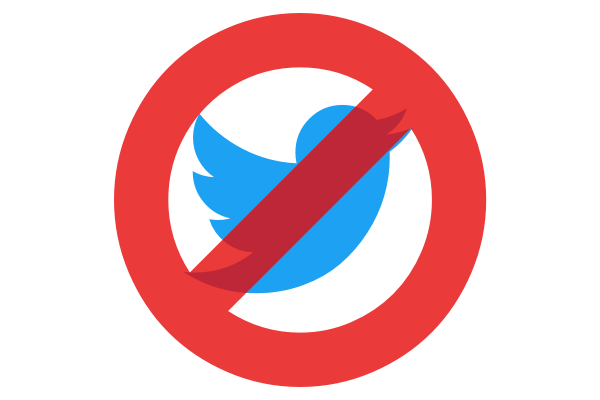
Lately social media has felt like an unending river of rage, angst, and bad news. It's a sort of textual noise. This month, I decided to kill the noise, and take a much-needed social media break.
That doesn't necessarily mean spending less time looking at screens — I like you, work, socialize, stay informed on the internet. But it does mean shifting my attention away from my favorite timesuck: Twitter. I've enlisted the help of my hosts file to help me break my habit.
Most operating systems have a hosts file. OS X users (and users of most *nix systems), can find theirs at /etc/hosts. You can edit it manually, but you'll probably have to use sudo to do it. Its contents will look something like this:
127.0.0.1 localhost
255.255.255.255 broadcasthost
::1 localhost
Roughly what this does is redirect requests for http://localhost to 127.0.0.1. 127.0.0.1 is a special IP address that represents the requesting machine. In other words, visiting localhost in your browser will direct your request back to your computer. Assuming that you aren't running a local web server, you should see an error message.
We can take advantage of this routing to block access to our favorite timewasting sites. Decide which host names you want to block, and direct them to 127.0.0.1. In my case, that's both twitter.com and api.twitter.com (so I can't use the TweetDeck or Twitter apps either).
127.0.0.1 localhost
255.255.255.255 broadcasthost
::1 localhost
# Block my access to timesucks.
127.0.0.1 twitter.com
127.0.0.1 api.twitter.com
Save your changes and exit your editing software. Then type sudo killall -HUP mDNSResponder to clear the DNS cache.
Any time I attempt to visit twitter.com from my laptop, Iinstead see the Chrome error page will get an error instead. Should I decide to return to Twitter, I can delete those lines or prepend them with a # so they'll be ignored.